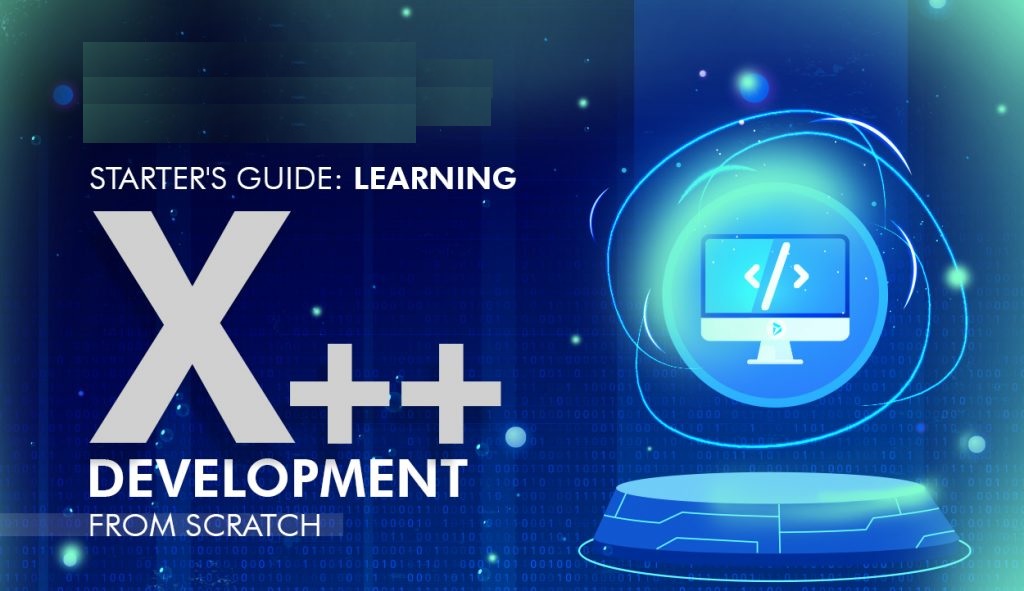Creating an XML file in X++ involves several steps, including creating an XML document, adding elements, and saving it to a file. Here’s a step-by-step guide to help you achieve this in Microsoft Dynamics 365 for Finance and Operations (D365 FO):
Here is a sample code to demonstrate these steps:
internal final class CreateXMLFile
{
public static void main(Args _args)
{
FileIoPermission
permission;
XMLDocument xmlDoc
= XMLDocument::newBlank();
XMLNode rootNode;
XMLNode nodeEmpl, nodeName, nodeAddr;
XMLElement
xmlElement;
XMLText xmlText;
HCMWorker HCMWorker;
permission= new
FileIoPermission('C:\\Employee_Details.xml','w');
permission.assert();
xmlDoc = XMLDocument::newBlank();
// Create first
line containing version info
rootNode =
xmlDoc.documentElement();
xmlElement =
xmlDoc.createElement('EmployeeList');
rootNode = xmlDoc.appendChild(xmlElement);
while select
HCMWorker
{
// Create a node
for the Employee record
xmlElement =
xmlDoc.createElement('Employee');
nodeEmpl =
rootNode.appendChild(xmlElement);
// Create a node
for the name
xmlElement =
xmlDoc.createElement('EmplName');
nodeName =
NodeEmpl.appendChild(xmlElement);
xmlText
=xmlDoc.createTextNode(HCMWorker.Name());
NodeName.appendChild(xmlText);
// Create a node
for the address
xmlElement =
xmlDoc.createElement('EmplEmail');
nodeAddr =
NodeEmpl.appendChild(xmlElement);
xmlText
=xmlDoc.createTextNode(HCMWorker.email());
NodeAddr.appendChild(xmlText);
}
// Save the file
xmldoc.save(''C:\\Employee_Details.xml');
}
}
XmlDocument: This is used to create a new blank XML document.
XmlElement: Represents elements in the XML document. You can create elements and append them to other elements.
XmlText: Represents text content within an element.
TextIO: Used to write the XML document to a file. Ensure that the file path is accessible and writable.
File Path: Make sure the specified file path (C:\\Temp\\SampleXmlFile.xml) exists or change it to a suitable location.
Permissions: Ensure that the application has the necessary permissions to write to the file system.
Environment: This code is designed for Microsoft Dynamics 365 for Finance and Operations and should be run within the X++ environment.
Run the Job: Execute the job in Visual Studio to generate the XML file.
Verify the Output: Navigate to the file location and open the XML file to verify its structure and content.
By following these steps, you can create and manipulate XML files using X++ in Dynamics 365 FO. If you have any specific requirements or need further customization, feel free to ask!