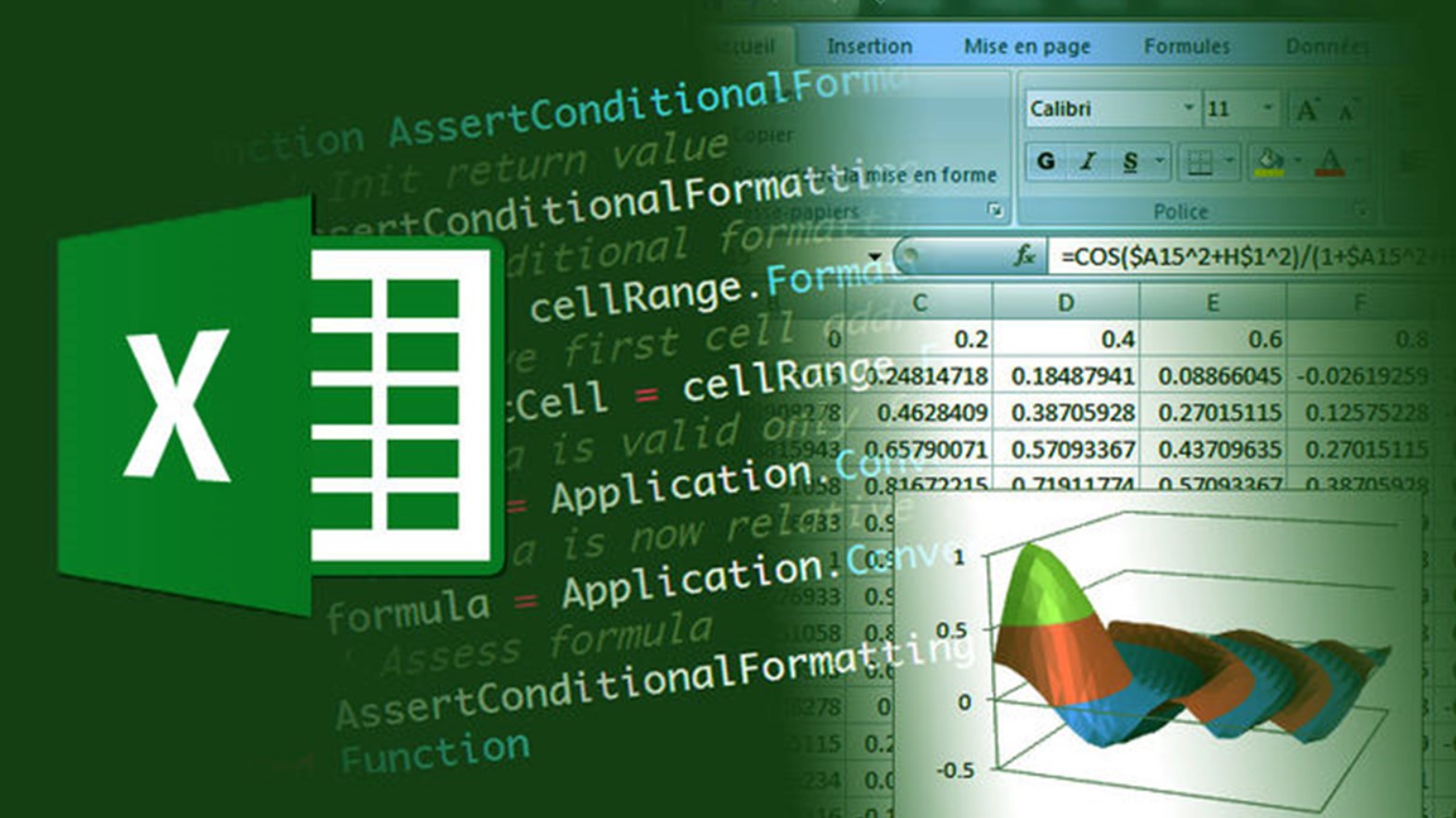By Using CONCATENATE Function
For this you need to write the formula like this,
=CONCAT (“‘“, A2,”‘”,”,”)- First you create a column and select the first cell.
- Type =CONCAT ( Write the formula =CONCAT (“‘“, A2,”‘”,”,”) like this.
- Where A2 is the first cell value of your employee code.
You can use CONCATENATE Function for different scenarios, one of the benefit using this function is , you can use many texts without any limit, you can use comma insie the function and can add many texts.
By Using & Operator
Alternatively, you can achieve the same result using the "&" operator:
This formula you can use for the same thing— adding single quotes and comma in excel with & Operator. Choose the method that you find more convenient or readable. Both formulas will give you the desired result.
...
=”‘“&A2&”‘”&”,”...
- First you create a column and select the first cell.
- Type = Write the formula =”‘”&A2&”‘”&”,” like this.
- Where A2 is the first cell value of your employee code.
Conclusion
For accomplishes the task , you can use above two methods, both are simple and you can get the desired results. the recommented method is usinng CONCATENATE function, which is standared and easy to understand.
Read Also :-
Labels :
#& Operator in Excel ,#computer_programming ,#CONCATENATE Function in Excel ,#Excel ,#programming ,
Getting Info...