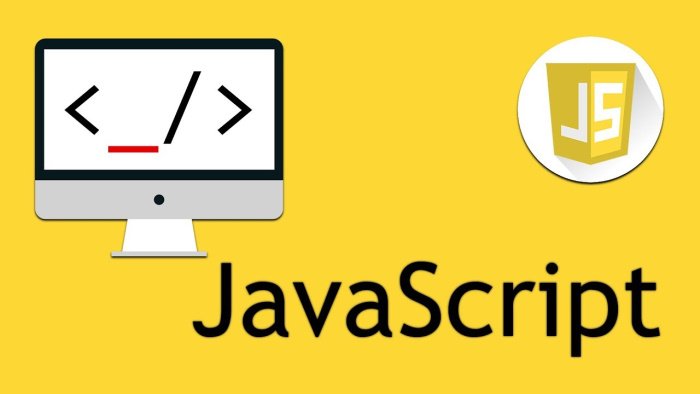The `alert` function in JavaScript is used to display a simple dialog box with a message and an OK button. In the example below, the message "Hello, world!" is displayed in the dialog box. When the `alert` function is executed, it pauses the execution of the script until the user clicks the OK button or closes the dialog.
Here's what happens when the code is executed:
1. The `alert` function is called with the string "Hello, world!" as its parameter.
2. The browser displays a dialog box with the message "Hello, world!" and an OK button.
3. The script execution is paused until the user interacts with the dialog box.
4. Once the user clicks the OK button or closes the dialog, the script resumes its execution.
The `alert` function is commonly used for displaying important messages or notifications to the user. However, it's important to note that `alert` can be intrusive and interrupt the user experience, so it should be used sparingly and only when necessary.
Note: In modern web development, the use of `alert` is often discouraged in favor of more sophisticated and less obtrusive methods of displaying messages, such as using HTML/CSS to create modal windows or using JavaScript libraries like Bootstrap or SweetAlert.
alert("Hello, world!");
JavaScript code that triggers an alert when a form is loaded:
In the below code, the `window. onload` event is used to execute a function when the entire page (including all its resources) has finished loading. In this case, the function triggers an `alert` that displays the message "Form loaded!".
When the web page is loaded, the JavaScript code inside the `<script>` tags is executed. The `window. onload` event waits for the page to load completely, and then it triggers the defined function, which displays the alert.
You can replace the `<!-- Form content goes here -->` comment with your actual form HTML code. When the form loads, the `alert` will be triggered and display the message.
Remember to include this JavaScript code inside the `<script>` tags in the `<head>` or at the end of the `<body>` element, so that it's executed when the page is loaded.
window.onload = function() {
alert("Form loaded!");
};
JavaScript code that triggers an alert when a button is clicked:
In the below code, a JavaScript function named `showAlert` is defined. This function contains the `alert` statement that displays the message "Button clicked!".
The button element `<button>` is created with the text "Click me". It has an `onclick` attribute that specifies the function `showAlert()` to be executed when the button is clicked.
When the button is clicked, the `showAlert()` function is called, and it triggers the `alert` which displays the message.
You can modify the `showAlert` function to perform any other actions or display different messages as per your requirements.
Make sure to include this JavaScript code within the `<script>` tags in the `<head>` or at the end of the `<body>` element, so that it's executed when the button is clicked.
function showAlert() {
alert("Button clicked!");
}
Call the function showAlert() in the onclick event of button
onclick="showAlert()"
Read Also :-
Labels :
#Java Script ,#programming ,#web ,#web_programming ,